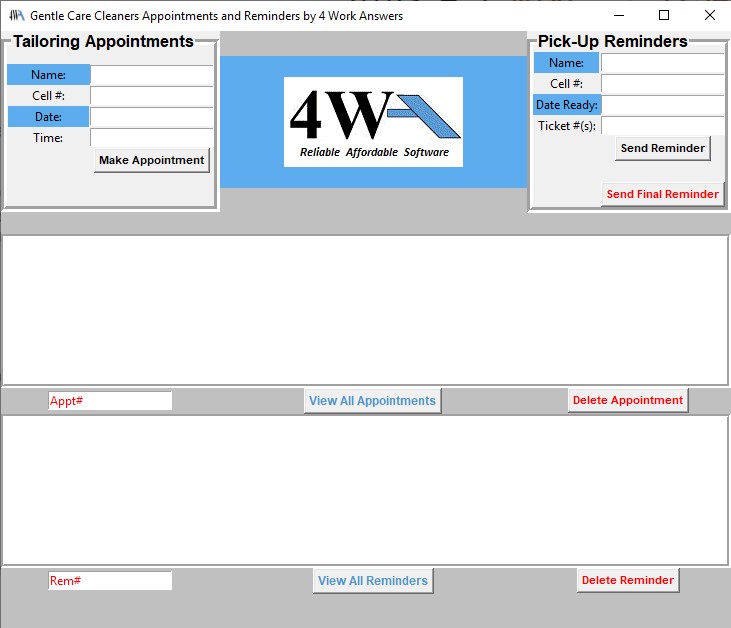
Appointments & Reminders
by 4WA
An application designed for dry-cleaners. Manage tailoring appointments and garnment-inventory with a single application.
4 Work Answers
Answers that work.
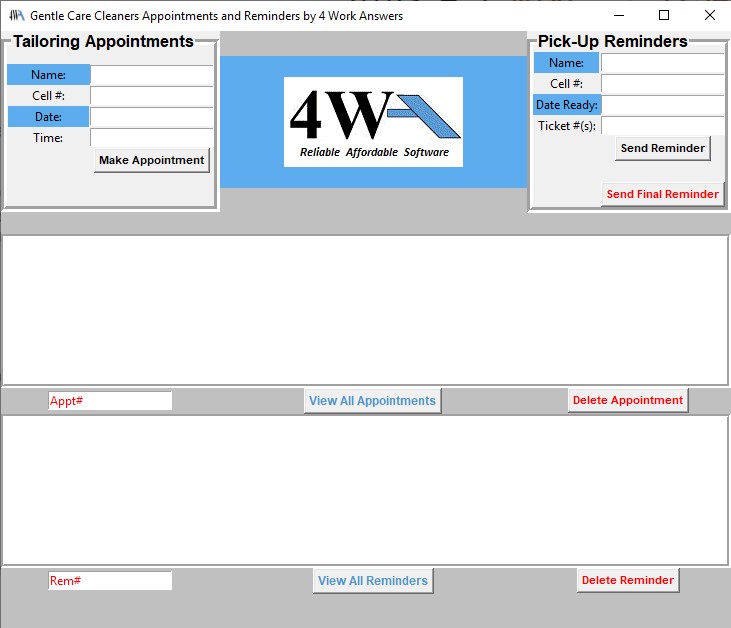
An application designed for dry-cleaners. Manage tailoring appointments and garnment-inventory with a single application.
4 Work Answers
Answers that work.
Send tailoring appointment confirmations and pick-up reminders, record tailoring appointments and pick-up reminders, and manage garnment-rack space
Reduce the occurance of tailoring appointment no-shows and provide a courtesy to customers who may have forgotten about their dry-cleaning.
Record appointments and reminders with unique ID numbers. Parse and delete appointments and reminders as needed by ID number and date sent.
Increase likelihood of timely order pick-up, thus preventing garnment inventory from growing and limiting rack space.
In the screenshots below, you will notice four areas which have been highlighted in yellow. The highlight does not appear in normal application functioning; it is only present in these screenshots to show the updates in the GUI during its functioning.
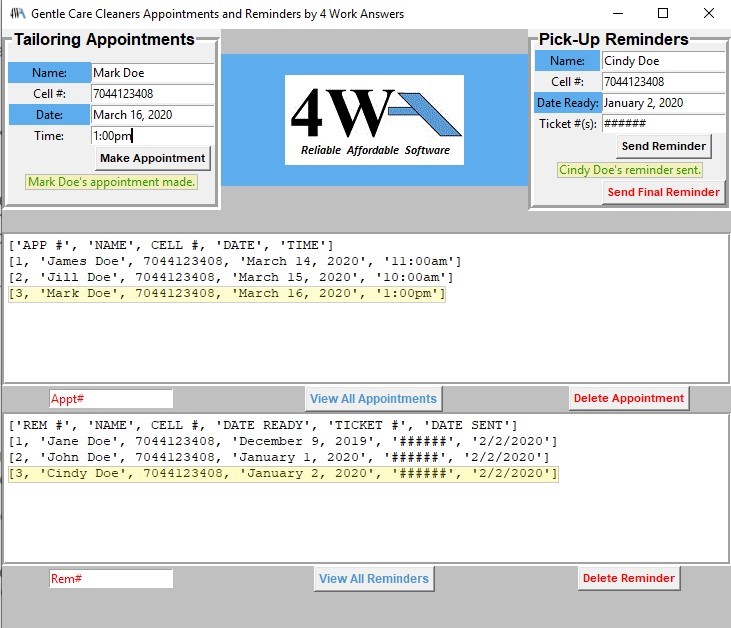
Mark Doe's appointment is scheduled, a confirmation appears below the Make Appointment button, and the newly made appointment appears at the bottom of the View Appointments text-area. Cindy Doe's reminder is sent and a process similar to the appointment scheduling occurs.
Figure 1 demonstrates the successful scheduling of a tailoring appointment and successful sending of a pick-up reminder. After sucessfully scheduling an appointment or sending a reminder, a confirmation message will appear directly below the Make Appointment or Send Reminder button and the appointment/reminder information can be seen at the bottom of the list of their respective text-areas - top for appointments and bottom for reminders.
Figure 2 demonstrates an attempt to schedule a duplicate appointment, an attempt to send an appointment or reminder with an invalid phone number, and the deletion of an appointment or reminder. The application will not allow duplicate appointments to be made and will alert the user when a phone number is invalid. To delete an appointment or reminder, enter its unique ID number in the field labeled Appt# to delete an appointment or the field labeled Rem# to delete a reminder. Once the ID number has been entered in the deletion field, click the Delete Appointment or Delete Reminder button to execute the deletion.

A message of "Appointment already made" displays when trying to schedule an appointment with the same date and time as another appointment. A message of "Incorrect number form" displays when a phone number is invalid. Confirmation of a deleted appointment appears and that appointment is removed from the appointments text-area.
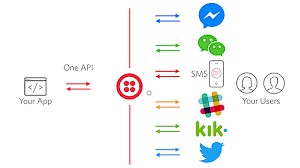
The application utilizes Twilio's API to send text messages. For more information on Twilio, please visit Twilio.com
Figure 3 shows the message sent once a tailoring appoinment is scheduled.
Figure 4 shows the message sent when a reminder is entered.
Note that the example text messages in figures 3 and 4 are referring to a specific dry-cleaner. The messages can easily be updated with another business' information.